
|  | Secure DeviceMaster LT COM PortsIn addition to enabling SSL mode in the driver, you must
Enable Secure Data Mode in the NS-Link web page. Use the following procedure to implement the Enable Secure Data Mode option in the NS-Link
(v11.00 or higher) web page. Access the NS-Link web page using one of these methods:
Click Network. Click the Security link. Click Enable Secure Data Mode, set other applicable options,
and then click Save.
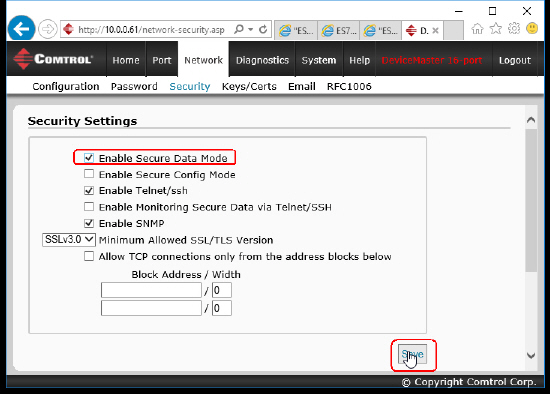 Configure your security key and certificate, click the Keys/Cert link.
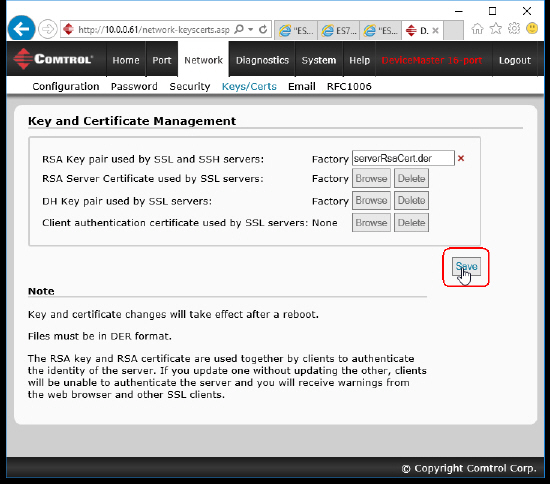 Optionally,
configure socket mode.
![[Note]](images/note.gif) | | Note |
|---|
Use the web page help system for information about the Security tab options |
|
|  |







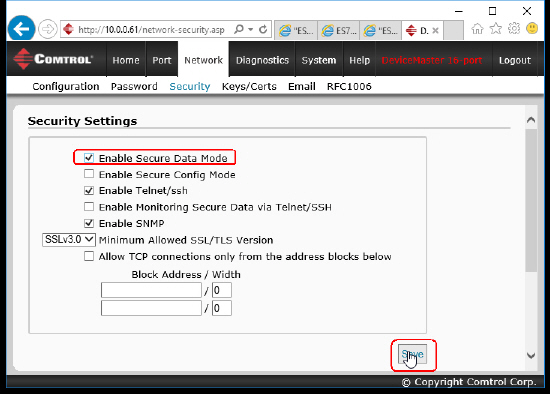
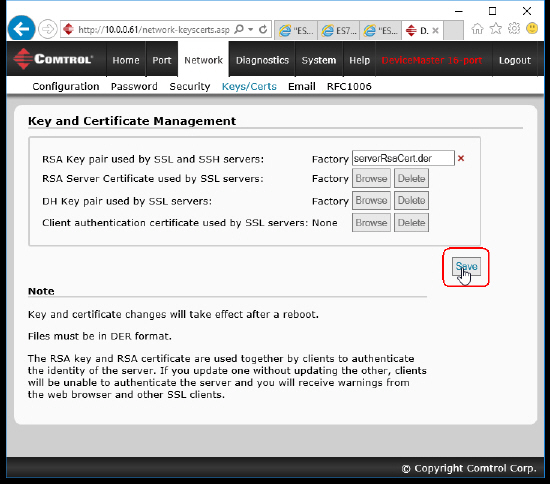
![[Note]](images/note.gif)