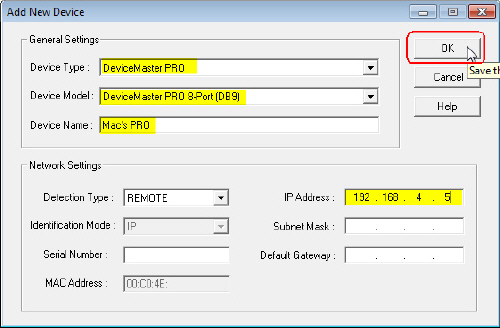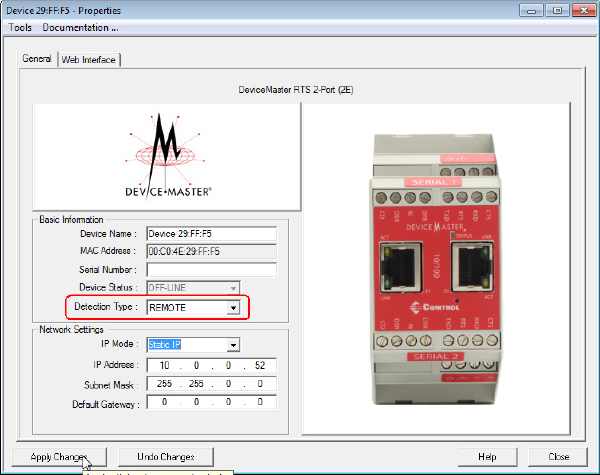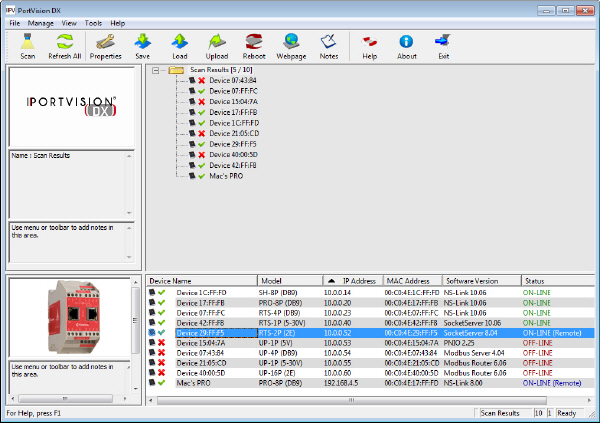|  | PortVision DX and Linux Utilities for DeviceMasterYOU SHOULD READ THIS PAGE BEFORE DOWNLOADING PortVision DX IF YOU ARE UNSURE WHICH VERSION TO INSTALL/USE. You can check the serial number or MAC address on the DeviceMaster to determine which PortVision DX version you should use. PortVision DX underwent changes (History) with the release of PortVision DX 4.x that may affect DeviceMasters running firmware PRIOR to Bootloader v4.00 and SocketServer v10.00.
Please refer to one of the following discussions for procedures to work around this issue. You can use this information to get started. This procedure assumes that the DeviceMaster is powered on and connected to the network.
Use this procedure if you currently have PortVision DX 4.xx installed on your system and you are adding a new DeviceMaster with unknown firmware versions. The default IP address for a DeviceMaster is 192.168.250.250.
Use this procedure to add DeviceMasters with old firmware to PortVision DX 4.xx. This procedure starts after you have scanned the network, noticed that you are missing DeviceMasters and some of the existing DeviceMasters display as OFF-LINE.
The first few steps show how to add a DeviceMaster as a new device using the IP address. Use this procedure so that PortVision DX can establish communications with a DeviceMaster.
PortVision DX 4.xx no longer supports MAC mode (OSI Layer 2) discovery of DeviceMasters, which impacts the firmware versions used in the DeviceMaster. PortVision DX now uses UDP for its discovery protocol, which is not supported in SocketServer versions prior to v10.00 and Bootloader versions prior to v4.00. This means that all DeviceMaster units must have an IP address in order to be manipulated with PortVision DX. IP addresses that are not compatible with the local network will still be discovered but will have extremely limited capabilities until the IP address is set for the local network. |  | ||||||
 | 02/06/20 | Home | Comtrol Website |  | |
 | Copyright © 2020 Pepperl+Fuchs Comtrol, Inc. |  | ||
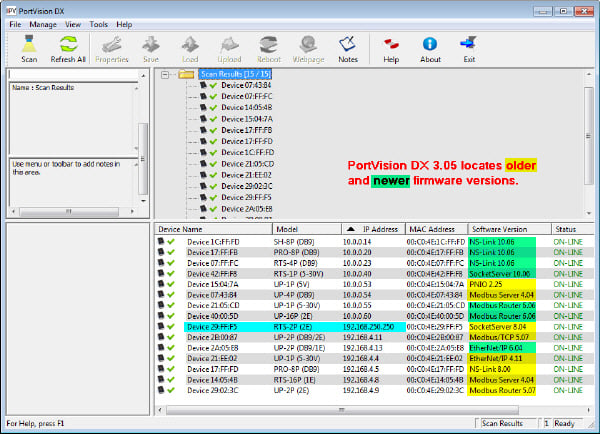
![[Note]](images/note.gif)