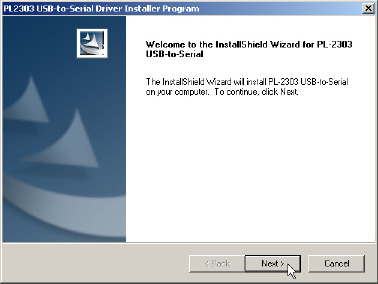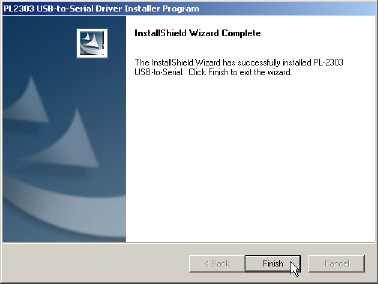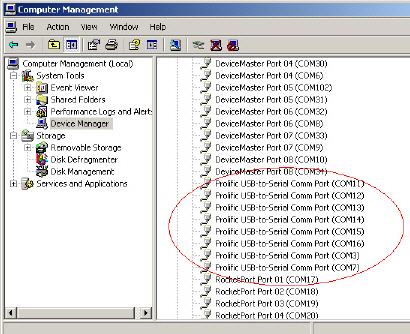|  |
RocketPort USB Serial Hub III Driver Installation for WindowsComtrol Device Driver InstallationThis installation page provides installation procedures for the following Windows operating systems.
Windows 10, Windows Server 2016, Windows 8/8.1, and Windows 7Windows 10, Windows Server 2016, Windows 8/8.1, and Windows 7 have drivers included with the operating systems.
![[Note]](images/note.gif) | | Note |
|---|
The following serial numbers, do not support Windows 10, Windows Server 2016, or Windows 8/8.1.
|
|
Connect one end of the power supply to a
power outlet and the other end to the RocketPort USB Serial Hub III. Connect the RocketPort USB Serial Hub III to the system.
Allow the operating system to automatically install the RocketPort USB Serial Hub III
Windows Server 2012/2008 R2/2003, Windows Vista, and Windows XPRocketPort USB Serial Hub III device driver installations for
Windows Server 2012, Windows Server 2008 R2, Windows Vista, Windows Server 2003, or Windows XP follow these basic steps.
![[Note]](images/note.gif) | | Note |
|---|
The following serial numbers, do not support Windows Server 2012.
|
|
The driver installation may take several minutes depending on your system.
Unpack
the latest device driver assembly for your Windows operating system. Execute the .exe file and click Next.
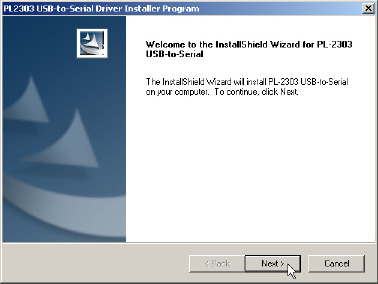 Follow the Installation Wizard and reboot the PC, when prompted.
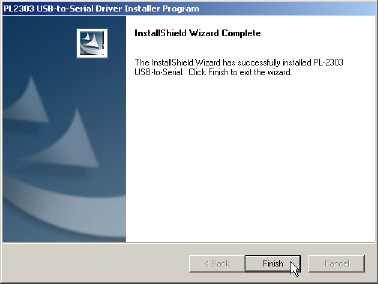 Connect one end of the power supply to a
power outlet and the other end to the RocketPort USB Serial Hub III. After the Windows desktop appears, plug the flat end of USB cable into the downstream port
on your computer or USB hub port and connect the other end of the cable to the RocketPort USB Serial Hub III.
The PC automatically locates and configures each serial port on the RocketPort USB Serial Hub III and all LEDs are active.
PWR - This is the power status indicator. When lit, it indicates the RocketPort USB Serial Hub III is up and running. S1-S8 (Serial ports 1 - 8)
When lit, the serial port LEDs indicate a working connection on the port. Blinking indicates data traffic on the serial port.
Connect the serial devices to the RocketPort USB Serial Hub III ports.
Verifying the Driver InstallationYou can use the following procedure to verify the RocketPort USB Serial Hub III installation.
Access the Device Manager. Expand the Ports (COM & LPT) entry,
which should display four or eight (depending on the model)
Prolific USB-to-Serial COM Ports (for example, COM3-COM6 or COM3-10)..
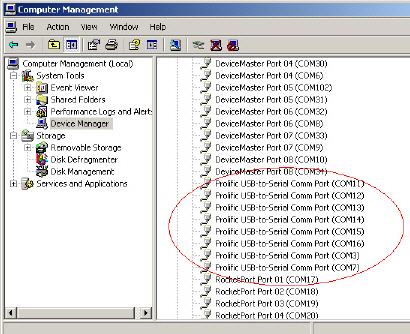 Expand Universal Serial Bus controllers., which should display one or two
(depending on the model) Generic USB Hubs.
For installation problems, there are applications available to test the
driver.
|  |







![[Note]](images/note.gif)