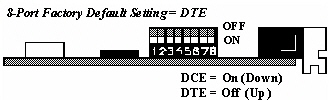|  |
RocketPort Plus 422 Universal PCI Installation Overview RocketPort Plus 422 Universal PCI adapter installations follow these basic steps.
You can open the RocketPort Plus 422 Universal PCI User Guide
for detailed hardware installation, cabling, and troubleshooting. ![[Note]](images/note.gif) | | Note |
|---|
Do NOT connect the Quad/Octacable or interface box to the
RocketPort Plus 422 Universal PCI card when the computer is powered on. |
|
Locate the latest device driver assembly
for your operating system and copy to it to a location available to the host PC.
Install the RocketPort Plus 422 Universal PCI adapter in the host system.
If necessary, set the DIP switches for the appropriate communications mode.
The default DIP switch setting on the 8-port is DTE.
Attach the Octacable or interface box (panel or rackmount ).
Quad/Octacable Interfaces
Make sure that the connectors are properly aligned and forcefully push the connector of the Quad/Octacable with a
rocking motion into the card connector. Make sure that the connector is seated tightly before tightening the retaining screws
on the connector.
Panel and Rackmount Interface Boxes
Make sure that the connectors are properly aligned.
Do NOT use force when connecting the cables to the host adapter card. Power on the PC.
![[Note]](images/note.gif) | | Note |
|---|
Windows:
Click Cancel if a Found New Hardware message appears. |
|
Install the device driver for your operating system.
You can refer to the driver
installation document for the
Linux or
Microsoft drivers. Drivers for other operating
systems contain readme files in the driver assembly that provide installation and configuration procedures.
![[Note]](images/note.gif) | | Note |
|---|
You may need to configure the driver, if your serial devices are not using the driver default values. |
|
Connect the serial devices to the RocketPort Plus 422 Universal PCI ports.
For installation problems, there may be applications available to test the
driver or you can run the diagnostic.
|  |







![[Note]](images/note.gif)