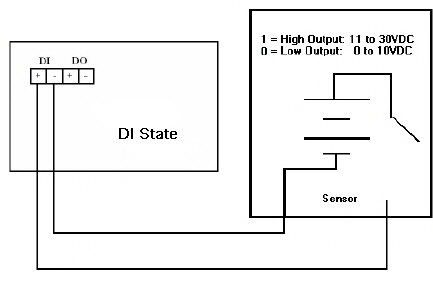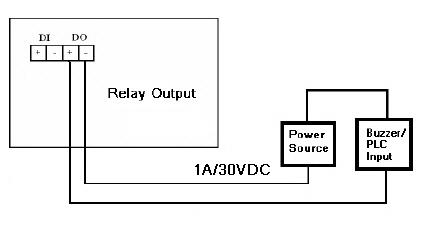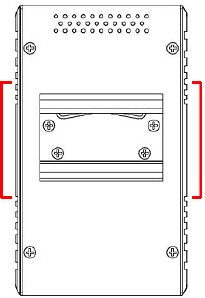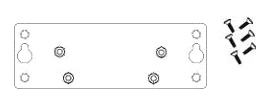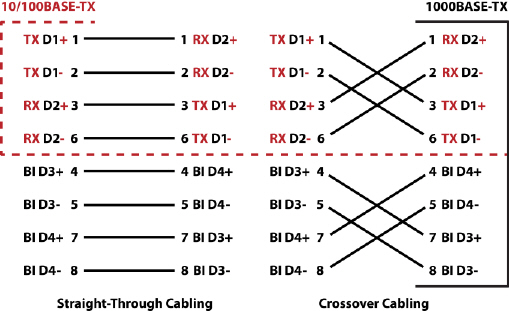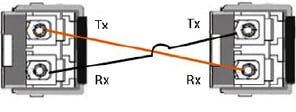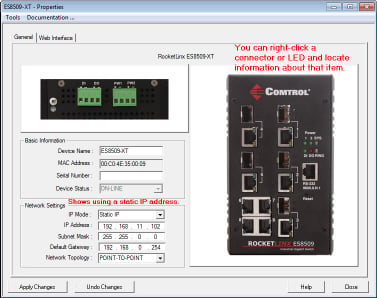Connect power to the ES8520-XT.
PW1 and PW2 support power redundancy and polarity reverse protection functions.
Positive and negative power system inputs are both accepted, but PW1 and PW2 must apply the same mode.
If both power inputs are connected, the ES8520-XT is powered from
the highest connected voltage. The ES8520-XT signals an alarm for loss of power in either PW1
or PW2.
![[Note]](images/note.gif) | | Note |
|---|
|
Remember to unplug the power terminal block before making wire connections, otherwise the
screwdriver can inadvertently short the terminal connections to the grounded enclosure.
|
|
Insert the wires (12-24 AWG) from the power supply into the terminal block connector contacts.

Tighten the wire-clamp screws to prevent DC wires from becoming loose.
The PW1/PW2 LED turns red during the boot cycle and turns green when the unit is ready.
The recommended working voltage is 9.6 to 60VDC.
If desired, connect the digital input or relay output.
The ES8520-XT provides one digital input and one digital output (dry relay output)
on the terminal block connector on the bottom of the switch.
The fault conditions can be configured in the web interface and include:
DI State
Dry output
Power failure
Link failure
Ping failure
Ring failure
The Digital Input pin can be pulled high or low so that the connected equipment can actively drive these pins.
The web interface allows you to read and set the value to the connected device. The power input voltage of
logic low is 0 to 10VDC and logic high is 11 to 30VDC. Do not apply a higher voltage than the specification; it may cause
internal circuit damage or a cause an incorrect DI action.
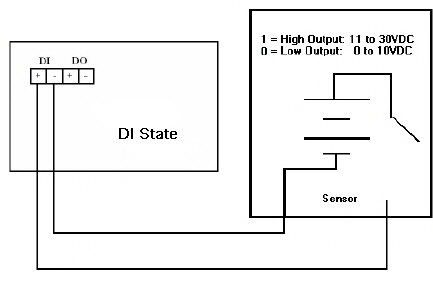
Digital output relay contacts are energized (open) for normal operation and will close for fault conditions.
The digital output relay contacts support up to 1A at 30VDC. Do not apply voltage and current higher than the specifications.
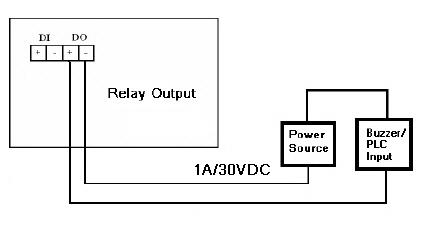
Insert the positive and negative wires (12-24 AWG) into V+ and V-.
Tighten the wire-clamp screws to prevent the wires from coming loose.
Wire the earth ground.
To ensure the system is not damaged by noise or any electrical shock, we suggest that you to make an
exact connection between the ES8520-XT and earth ground. On the bottom of the ES8520-XT,
there is one earth ground screw. Loosen the earth ground screw with a screw driver; then tighten the screw after the earth
ground wire is connected.
If you are going to mount the ES8520-XT on a grounded DIN rail, you do not need to also connect the ground wire.
Mount the ES8520-XT to the DIN rail using the clip on the back of the unit or use the wall mounting plate.
Follow the steps below to install the ES8520-XT on a DIN rail:
If necessary, use the screws to attach DIN rail clip to the rear panel of the ES8520-XT.
(To remove DIN rail clip, reverse Step 1.)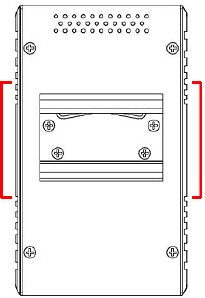
Insert the upper end of DIN rail clip into the back of DIN rail track from its upper side.
Lightly push the bottom of DIN rail clip into the track.
Verify that the DIN rail clip is tightly attached on the track.
To remove the ES8520-XT from the track, reverse the steps above.
Follow the steps below to install the ES8520-XT with the wall mounting plate:
To remove the DIN rail clip from the ES8520-XT, loosen the screws from the DIN rail clip.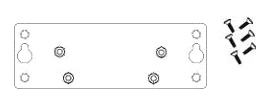
Place the wall mounting plate on the rear panel of the ES8520-XT.
Use the screws to attach the wall mounting plate to the ES8520-XT.
Use the hook holes at the corners of the wall mounting plate to hang the ES8520-XT onto the wall.
To remove the wall mounting plate, reverse the steps above.
Connect the appropriate Ethernet cables between the ES8520-XT Ethernet ports and the network nodes.
All the Ethernet ports auto-detect the signal from connected devices to negotiate the link speed and duplex mode.
Auto MDI/MDIX allows you to connect another switch, hub, or workstation without changing straight-through or crossover cables.
Crossover cables cross-connect the transmit lines at each end to the received lines at the opposite end.
Ports 1-16 are Fast Ethernet ports that support 10BASE-T and 100BASE-TX, full- or half-duplex modes
Combo RJ45/SFP Ports 17-20 support 10/100BASE-TX half- or full-duplex and 1000BASE-TX full-duplex.
Always make sure that the cables between the switch and attached devices (for example, switch, hub, or workstation)
do not exceed 100 meters (328 feet).
10BASE-T: Category 3, 4, or 5 cable
100BASE-TX: Category 5 cable
1000BASE-TX: Category 5 or 5e cable
Optionally, connect the SFP transceivers.
Cross-connect the transmit channel at each end to the receive channel at the opposite end .
The ES8520-XT four Gigabit SFP ports are combo ports with the Gigabit Ethernet RJ45 ports.
The speed of the SFP port supports 100BASE-FX and 1000BASE-SX/LX. The SFP ports accept standard
mini-GBIC SFP transceivers. To ensure system reliability, Pepperl+Fuchs Comtrol, Inc. recommends using Pepperl+Fuchs Comtrol, Inc. certified SFP transceivers
for the
ES8520-XT. The certified SFP transceivers includes 100BASE-FX Single/Multi-Mode,
1000BASE-SX/LX. Single/Multi-Mode ranges from 550m to 80km.
The SFP and corresponding RJ45 ports work in an exclusive mode.
Traffic sent or received through the SFP module will have priority thus no traffic will be sent
or received over the corresponding RJ45 connection. To use the RJ45
connection, remove the corresponding SFP module.
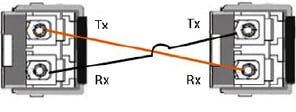
![[Note]](images/note.gif) | | Note |
|---|
This is a Class 1 Laser/LED product. Do not stare at the Laser/LED Beam. |
|
The SFP port does not function until the fiber cable is linked to another active device.
When the SFP module is plugged in and there is no active connection (link) on the fiber, then the Gigabit port will link.
Plug the SFP transceiver into the SFP fiber transceiver.
Connect the transmit channel to the receive channel at each end.
Check the direction/angle of the fiber transceiver and the fiber cable.
Verify that the LEDs display that it is ready to configure the IP address.
The Link/Act LED is lit when the cable is correctly connected.
Configure the IP address using one of the following methods:
The easiest way to configure a static IP address for your network in the ES8520-XT is to use a
Windows host and PortVision DX (see Programming the IP Address).
For information about using other configuration methods,
refer to the ES8520-XT User Guide.







![[Note]](images/note.gif)