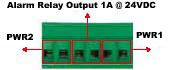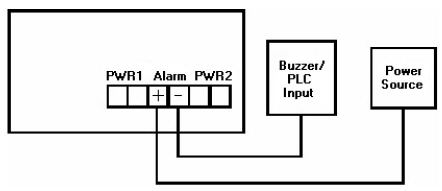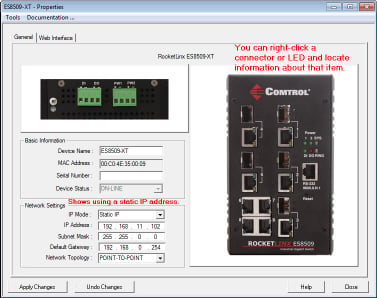|  | RocketLinx ES7506 Installation OverviewYou can use the following overviews to set up the RocketLinx ES7506.
You can use this installation procedure and the
RocketLinx ES7506 User Guide,
which contains detailed installation and configuration information for the ES7506.
If necessary, mount the ES7506 by attaching the DIN rail clip to the rear of the ES7506
to mount it on the DIN rail or mount the ES7506 to the wall.
![[Note]](images/note.gif) | | Note |
|---|
Make sure that the ES7506 is mounted in a well ventilated panel and in a location with a
temperature under 60°C. High Power PoE feeding causes the system temperature to increase.
DO NOT TOUCH DEVICE SURFACE DURING PoE HIGH POWER FEEDING |
|
Connect power to the ES7506.
PWR1 and PWR2 support power redundancy and polarity reverse protection functions.
Positive and negative power system inputs are both accepted, but PWR1 and PWR2 must apply the same mode.
If both power inputs are connected, the ES7506 will be powered from
the highest connected voltage. The unit will signal an alarm for loss of power in either PWR1
or PWR2.
Make sure the power terminal block is unplugged. Insert the wires from the power supply into the terminal block connector contacts.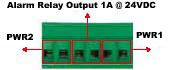 Tighten the wire-clamp screws to prevent the wires from becoming loose.
The terminal block accepts 12~24 AWG wire. Use a UL listed power supply with output rating of
24-55 VDC, minimum 2.5 A is recommended.
The PWR1 / PWR2 LED blink during the boot cycle the and Power LED lights when ready.
The ES7506 provides one alarm relay output. The relay contacts are energized
(open) for normal operation and will close under fault conditions that
can include power failure, Ethernet port link break, or other predefined events that
can be configured in the ES7506 user interface (web page)
or Command Line Interface (CLI).
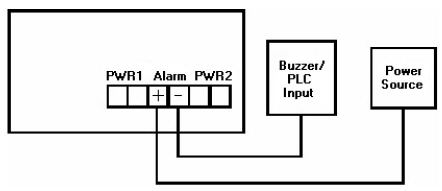
Wiring the alarm relay output is the same as wiring power inputs. Connect the ES7506 to ground to ensure safety. Connect standard Ethernet cables between the ES7506 Ethernet ports and the network nodes.
All of the Ethernet ports auto-detect the signal from connected devices to negotiate the link speed
and duplex mode. Auto MDI/MDIX allows you to connect another switch, hub, or workstation
without changing straight-through or crossover cables. Crossover cables cross-connect the transmit
lines at each end to the received lines at the opposite end.
The ES7506 four 10/100BASE-TX PoE ports (Ports 1 - 4) can deliver a maximum of 100W total.
Always make sure that the cables between the switch and attached devices (for example, switch, hub, or workstation)
do not exceed 100 meters (328 feet).
10BASE-T: Category 3, 4, or 5 cable 100BASE-TX: Category 5 cable IEEE 802.3af: Category 5 cable
Verify that the LEDs display that it is ready to configure the IP address.
The Link/Act LED is lit when the cable is correctly connected.
Configure the IP address using one of the following methods:
The easiest way to configure a static IP address for your network in the ES7506 is to use a
Windows host and PortVision DX (see Programming the IP Address).
For information about using other configuration methods,
refer to the RocketLinx ES7506 User Guide.
Programming the IP AddressThe following procedure uses PortVision DX to program an IP address. If you need to configure the
ES7506 for DHCP you can use one of the other network configuration methods discussed in
the RocketLinx ES7506 User Guide.
Install PortVision DX
on a host system with a Windows operating system.
If you need assistance using PortVision DX, see the help system or the
PortVision DX User Guide. Start PortVision DX. PortVision DX can be started from
Start --> All Programs --> Comtrol --> PortVision DX. Click the Scan button. Select the Pepperl+Fuchs Comtrol, Inc. product families that you want to locate and
click the Scan button.
Configure the ES7506 IP address for your network.
Right-click the ES7506 in the Device List (lower)
or Device Tree pane that you want to configure and click Properties.

Enter a user-friendly Device Name, which displays a friendly device
name on the main page.
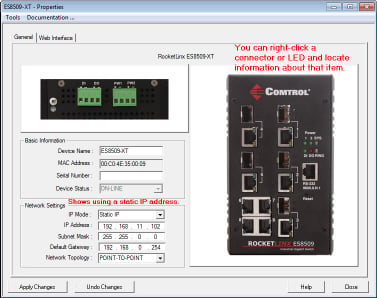 Optionally, enter the ES7506 serial number. Enter an appropriate IP Address for this ES7506. Optionally, select the appropriate Network Topology, which is an informational field. Click the Apply Changes button. Click Close to return to the main screen.
You are now ready to configure the ES7506 features.
Configuring ES7506 FeaturesThe ES7506 provides both in-band and out-band configuration methods:
Out-band management means that you configure the ES7506 using the RS-232 console cable and the
Command Line Interface (CLI) to access the ES7506 without attaching an admin PC to the network.
You can also use out-band management, if you lose the network connection to the ES7506. In-band management means that you connect remotely using the ES7506 IP address through the network.
You can remotely connect with the ES7506 Java applet web interface or a Telnet console and the CLI.
The following procedure uses a web browser to configure ES7506 features.
Refer to the RocketLinx ES7506 User Guide
for other configuration methods.
If necessary, install the latest version of the
Java Runtime Environment,
which is required to run the web management interface. Open a web browser and enter the IP address of the ES7506. Click Run when Java prompts you to run the applet. Enter admin for both the user name and the password when prompted. Use the web interface to configure your device as needed for your network.
You can refer to the ES7506 documentation library for additional information.
|  |







![[Note]](images/note.gif)