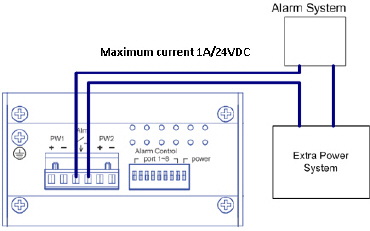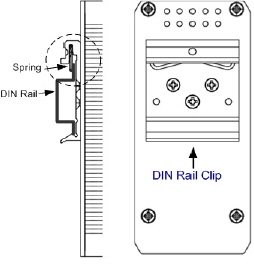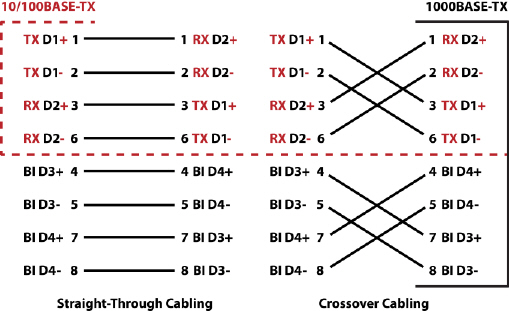Set the event alarm DIP switch.
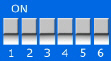
Use this table to set the DIP switch for the relay output alarm.
Connect a ground wire between the chassis and earth ground
using 12 to 24AWG wire to ensure that the ES8105-GigE is not damaged by noise or electrical shock.
If you are going to mount the ES8105-GigE on a grounded DIN rail, you do not need to also connect the ground wire.
Wire the power inputs. The switches allow redundant DC power input.
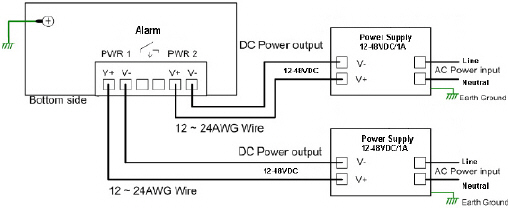
The recommended working voltage is 24VDC (12-48VDC).

![[Note]](images/note.gif) | | Note |
|---|
Remember to unplug the power terminal block before making the wire connections,
otherwise the screwdriver can inadvertently short the terminal connections to the grounded enclosure. |
|
Insert the wires (12-24 AWG) from the power supply into the terminal block connector contacts.
Tighten the wire-clamp screws to prevent the wires from becoming loose.
Plug the terminal block into the ES8105-GigE
Wire the alarm relay.
The ES8105-GigE has a built-in alarm relay for port link and power events notifications. The relay contacts
are normally open and remain open when there is no failure event. The relay contacts will close when there is a failure event to
notify.
The failure events are selectable and enabled using the DIP switch on the ES8105-GigE.
The relay contacts are rated for a maximum of 1A at 24VDC.
Insert the positive and negative wires as shown in the graphic.
Tighten the wire-clamp screws to prevent the wires from coming loose.
Mount the ES8105-GigE.
Insert the upper end of DIN rail clip into the back of DIN rail track from its
upper side.
Lightly push the bottom of DIN rail clip into the track.
Verify that the DIN rail clip is tightly attached on the track.
To remove the ES8105-GigE from the track, reverse the steps above.
Connect the appropriate Ethernet cables between the ES8105-GigE
Ethernet ports and the network nodes.
The Gigabit Ethernet ports support 10/100/1000BASE-TX, full- or half-duplex modes.
All of the Ethernet ports automatically detect the signal from the connected devices to negotiate the link speed and duplex
mode. Auto MDI/MDIX allows you to connect another switch, hub, or workstation without changing straight-through or
crossover cables. Crossover cables cross-connect the transmit lines at each end to the received lines at the opposite end.
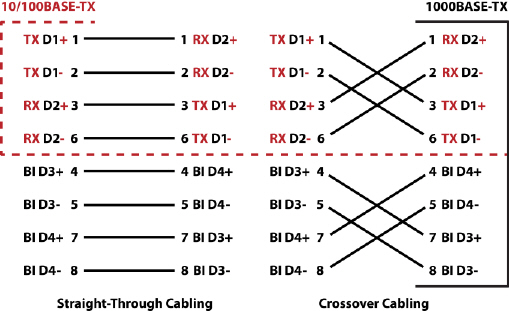
Always make sure that the cables between the switch and attached devices (for example, switch, hub, or workstation)
do not exceed 100 meters (328 feet).
10BASE-T: Category 3, 4, or 5 cable
100BASE-TX: Category 5 cable
1000BASE-TX: Category 5 or 5e cable







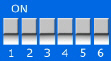
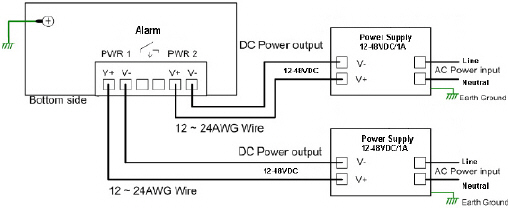

![[Note]](images/note.gif)