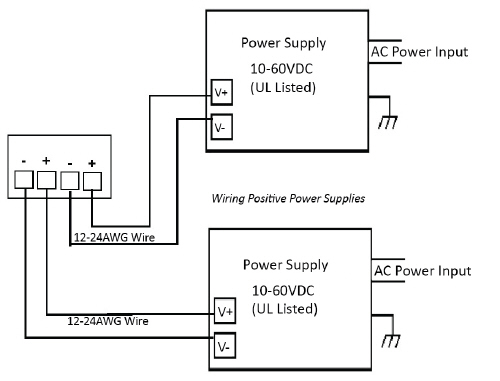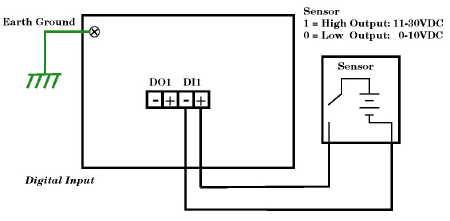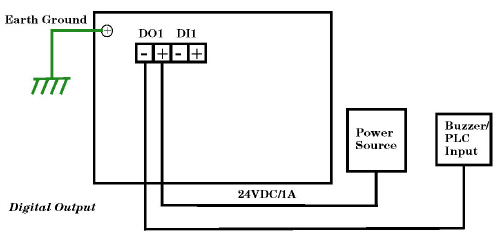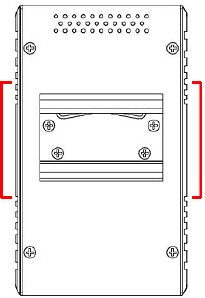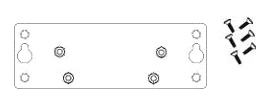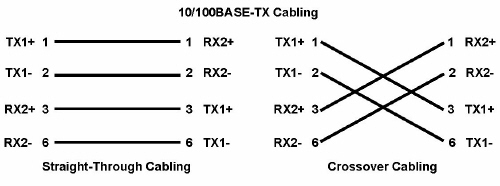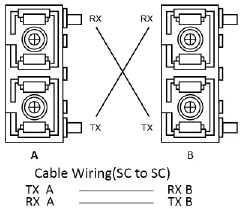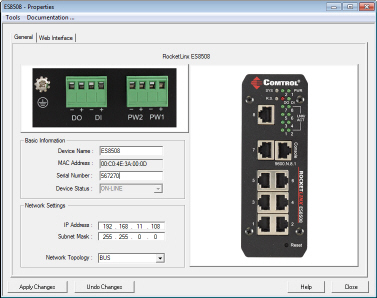-
Connect power to the ES8508.
PW1 and PW2 support power redundancy and polarity reverse protection functions.
Positive and negative power system inputs are both accepted, but PW1 and PW2 must apply the same mode.
If both power inputs are connected, the ES8508 will be powered from
the highest connected voltage. The unit can be configured to signal an alarm for loss of power in either PW1 or PW2.
![[Note]](images/note.gif) | | Note |
|---|
|
Remember to unplug the power terminal block before making wire connections, otherwise the
screwdriver can inadvertently short the terminal connections to the grounded enclosure. |
|
Insert the wires (12-24 AWG) from the power supply into the terminal block connector contacts.

Tighten the wire-clamp screws to prevent the DC wires from becoming loose.
The PW1/PW2 LED turns red during the boot cycle and turns green when the unit is ready.
The recommended working voltage is 24VDC with an input range of 10VDC to 60VDC and a maximum power consumption of 15W.
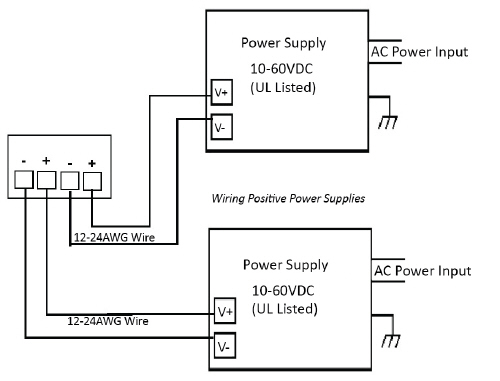
If desired, connect the digital input or relay output.
The ES8508 provides one digital input and one digital output (dry relay output)
on the terminal block connector on the bottom of the switch.
The fault conditions can be configured in the web interface and include:
DI State

Dry output
Ethernet port link break
Power failure
Ping failure
Ring failure
The Digital Input pin can be pulled high or low so that the connected equipment can actively drive these pins.
The web interface allows you to read and set the value to the connected device. The power input voltage of
logic low is 0 to 10VDC and logic high is 11 to 30VDC. Do not apply a higher voltage than the specification; it may cause
internal circuit damage or a cause an incorrect DI action.
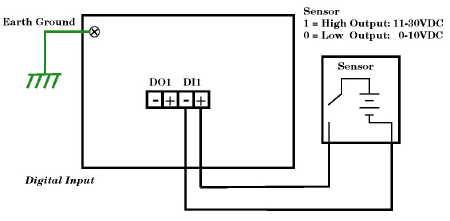
Digital output relay contacts are energized (open) for normal operation and will close for fault conditions.
The digital output relay contacts support up to 1A at 30VDC. Do not apply voltage and current higher than the specifications.
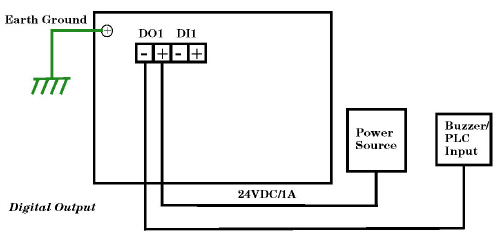
Insert the positive and negative wires (12-24 AWG) into V+ and V-.
Tighten the wire-clamp screws to prevent the wires from coming loose.
Wire the earth ground.
To ensure the system is not damaged by noise or any electrical shock, we suggest that you to make an
exact connection between the ES8508 and earth ground. On the bottom side of the ES8508,
there is one earth ground screw. Loosen the earth ground screw with a screw driver; then tighten the screw after the earth
ground wire is connected.
If you are going to mount the ES8508 on a grounded DIN rail, you do not need to also connect the ground wire.
Mount the ES8508 to the DIN rail using the clip on the back of the unit or use the wall mounting plate.
Follow the steps below to install the ES8508 on a DIN rail:
If necessary, use the screws to attach DIN rail clip to the rear panel of the ES8508.
(To remove DIN rail clip, reverse Step 1.)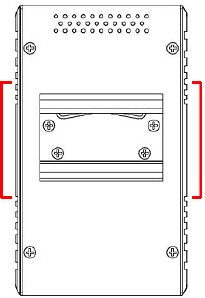
Insert the upper end of DIN rail clip into the back of DIN rail track from its upper side.
Lightly push the bottom of DIN rail clip into the track.
Verify that the DIN rail clip is tightly attached on the track.
To remove the ES8508 from the track, reverse the steps above.
Follow the steps below to install the ES8508 with the wall mounting plate:
To remove the DIN rail clip from the ES8508, loosen the screws from the DIN rail clip.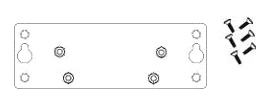
Place the wall mounting plate on the rear panel of the ES8508.
Use the screws to attach the wall mounting plate to the ES8508.
Use the hook holes at the corners of the wall mounting plate to hang theES8508 onto the wall.
To remove the wall mounting plate, reverse the steps above.
Connect appropriate network cables between the ES8508 Ethernet ports and the network.
The RJ45 ports support 10/100Mbps half/full-duplex and auto-detect the signal from
connected devices to negotiate the link speed and duplex mode.
Auto MDI/MDIX allows users to connect another switch, hub, or workstation without changing straight-through or crossover cable.
Always make sure that the cables between the switch and attached devices (for example, switch, hub, or workstation)
do not exceed 100 meters (328 feet).
10BASE-T Ports: Category 3, 4, or 5 cable
100BASE-TX Ports: Category 5 cable
ES8508F and ES8508F-XT
Optionally, connect the fiber port to another fiber Ethernet device using the following diagram.
An improper connection will cause the fiber port to not work properly. The fiber port is a standard or
square connector (SC). Make sure that the fiber mode of the cable matches the fiber mode of the
ES8508F or ES8508F-XT (Single-Mode or Multi-Mode)
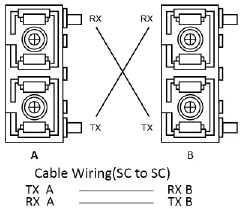
![[Note]](images/note.gif) | | Note |
|---|
This is a Class 1 Laser/LED product. Do not stare at the Laser/LED Beam. |
|
You can refer to the RocketLinx ES8508 Series User Guide
if you require cabling specifications.
Verify that the LEDs display that it is ready to configure the IP address.
The Link/Act LED is lit when the cable is correctly connected.
Configure the IP address using one of the following methods:
The easiest way to configure a static IP address for your network in the ES8508 is to use a
Windows host and PortVision DX (see Programming the IP Address).
For information about using other configuration methods,
refer to the RocketLinx ES8508 Series User Guide.







![[Note]](images/note.gif)